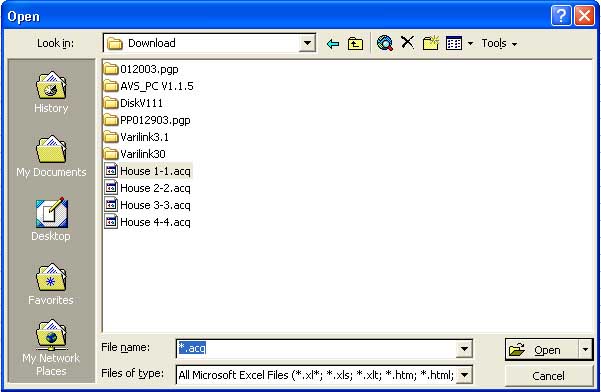
(Instructions for setting up logging are not posted to the web yet but can be obtained through the Varilink User's Manual. Check back for updates on this issue. Following are instructions for importing your .acq file into MS Excel)
Importing Data Into Excel
Logging data allows you to keep detailed records of what happened in a poultry house during a flock of chickens. These records can be kept and compared to the next flock or the flock raised during the same time period in future years. By incorporating this data into management decisions the farmer is able to see how different ventilation methods transfer into poultry heath and profit.
Following you will find instructions to create a simple log file from you Varilink program and import the data into Excel 97 or later. Earlier version of Excel as well as other spreadsheet programs may also be used but may require different procedures.
1. Start MS Excel
2. Click on File - Open. This will bring up the following dialogue Box.
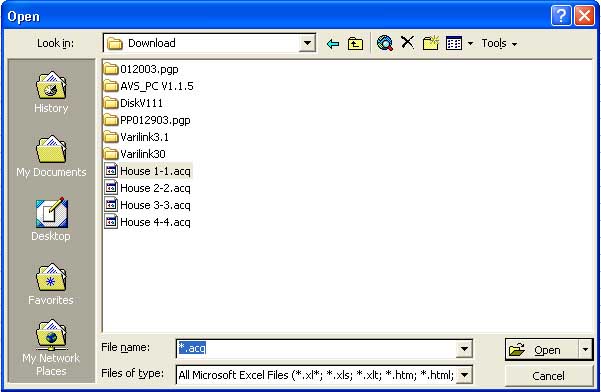
At the top of this box you have the Look In field. This is the location of the acquisition file. If you are working on a local system (one that is connected directly to the SVPC-40) it will probably be the directory Varilink is installed in; either c:\varilink or c:\Program Files\Monitrol\Varilink If you have downloaded the file from a remote system it will be in the directory you choose when you downloaded the file.
After migrating to this folder you will need to go to the File Name line and type in "*.acq" (without the quotes) and click open. This will allow the open dialogue box to display files with the .acq extension. If you are in the proper directory you should see a list of your acquisition files as in the example above.
3. Double Click or click on the house you want to view and click open. This will bring up the following series of import boxes.